32 bits Windows 8 如何使用 4GB 以上記憶體(windows 8.1更新)
原始網頁:PAE patch updated for Windows 8 by wj32
PAE技術出現之後,很多人質疑 32 bits Windows OS 為什麼不能像32 bits linux 使用4 GB以上的記憶體,為什麼 XP sp1 曾經支援過 PAE 後來sp 2、sp 3卻被封印,面對問題微軟只有笑而不答。因此網路上很多解決方案(How to Enable PAE on a 32 Bit Windows XP、Windows 7 32-bit with full 4 GB or 8 GB RAM support),只為了開啟被微軟封印的 PAE 技術。其中Windows 8 的解決方案卻付之闕如,有些人像我一樣因為透過 微軟 Windows 8 促銷 買到經濟實惠的作業系統。但是升級過程卻沒得選擇,只能直接從 32 bit XP 到 32 bit Windows 8。這下可好了,揪竟該如何讀取4 GB以上的記憶體呢?
32 bit Windows 8 專用Patch
神人 wj32 提出的 Patch 正好可以解決這個問題,使用前請先移除所有你曾用過的RAM Patch,並記得先備份系統。
步驟1
進入到 cd c:\windows\system32
步驟2,破解 kernel 限制
patch所在目錄\PatchPae2.exe -type kernel -o ntoskrnx.exe ntoskrnl.exe
patch所在目錄\PatchPae2.exe -type loader -o winloadp.exe winload.exe
步驟3,登錄到機碼
bcdedit /copy {current} /d "Windows PAE Fetched"
已將項目順利複製到 (guid中間一長串)
bcdedit /set {guid} kernel ntoskrnx.exe
bcdedit /set {guid} path \Windows\system32\winloadp.exe
bcdeidt /set {guid} nointegritychecks 1
步驟4,預設開機進入PAE
bcdeidt /set {bootmgr} default {guid}
步驟5,預設選擇OS畫面,等待 3 秒鐘
bcdeidt /set {bootmgr} timeout 3
重開機看看,以下是使用步驟截圖。
結論
目前我的系統只有4G記憶體,感受不出來效能方面有明顯差距。但試用後系統穩定度保持得不錯,平常使用的應用程式也都沒出錯。我想這個patch的可信度應該是足夠的。
2014/1/11 更新
補上 windows 8.1 的新版 pae patch。(連結)
32 bit Windows 8 專用Patch
神人 wj32 提出的 Patch 正好可以解決這個問題,使用前請先移除所有你曾用過的RAM Patch,並記得先備份系統。
步驟1
進入到 cd c:\windows\system32
步驟2,破解 kernel 限制
patch所在目錄\PatchPae2.exe -type kernel -o ntoskrnx.exe ntoskrnl.exe
patch所在目錄\PatchPae2.exe -type loader -o winloadp.exe winload.exe
步驟3,登錄到機碼
bcdedit /copy {current} /d "Windows PAE Fetched"
已將項目順利複製到 (guid中間一長串)
bcdedit /set {guid} kernel ntoskrnx.exe
bcdedit /set {guid} path \Windows\system32\winloadp.exe
bcdeidt /set {guid} nointegritychecks 1
步驟4,預設開機進入PAE
bcdeidt /set {bootmgr} default {guid}
步驟5,預設選擇OS畫面,等待 3 秒鐘
bcdeidt /set {bootmgr} timeout 3
重開機看看,以下是使用步驟截圖。
 |
| 1.使用前只能抓到 3.25 GB的記憶體 |
 |
| 2.開啟具系統管理員權限的command line,根據readme.txt 輸入指令。 |
 |
| 3.重開機後檢查一下。 |
 |
| 4.太厲害了,居然讀的到4G。 |
結論
目前我的系統只有4G記憶體,感受不出來效能方面有明顯差距。但試用後系統穩定度保持得不錯,平常使用的應用程式也都沒出錯。我想這個patch的可信度應該是足夠的。
2014/1/11 更新
補上 windows 8.1 的新版 pae patch。(連結)
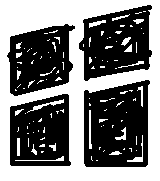
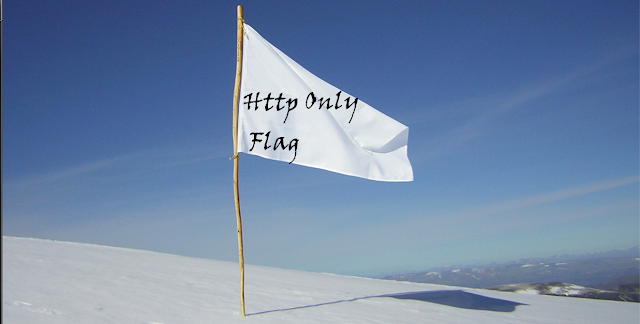

留言
張貼留言